Have you bought some Blu-ray disc movies? Do you want to play Blu-ray with Sony PS VR? In this article we will share the best Blu-ray to PS VR playback method, follow it you will get the best Blu-ray Ripper software, which can help you to rip Blu-ray movies to MKV, AVI, MP4, MOV, FLV, M4V, etc. formats, and then you can play Blu-ray with Sony PS VR in supported format.
Can Sony PS VR play Blu-ray?
“Hi there, I just bought Sony PS VR from the store last week, I like it very much, and the visual effect is amazing. But now I have a question, can Sony PS VR play Blu-ray? In the past several years I have bought many Blu-ray disc movies for watching, but now I would like to watch Blu-ray with Sony PS VR from my computer, I have not tried this before, so I don’t know the method to play Blu-ray with Sony PS VR, can anyone share an easy solution with me? Thank you for your suggestion.”
“Hi, can Sony PS VR play Blu-ray movies? I have some Blu-ray discs at home, they are 2D Blu-ray movies and 3D Blu-rays, and now I am wondering if Sony PS VR can play Blu-ray movies, I want to convert 2D Blu-ray to 3D movie for playing with PS VR, is it possible? If PS VR can play Blu-ray, how can I get Blu-ray disc movie to my computer and watch with PS VR? Any suggestion is appreciated, thanks!”
Sony PS VR is very hot now, many users have bought this VR device to play games and watch movies. How to play Blu-ray with Sony PS VR? How to get Blu-ray to PS VR? On PS VR related forums and websites many users have the need to watch 2D Blu-ray and 3D Blu-ray with Sony PS VR, but most of them don’t know the way to play Blu-ray with PS VR, if you also have the need to play Blu-ray with PS VR? You can follow the content below, now we want to share the best Blu-ray to PS VR playback solution with you.
How to play Blu-ray with Sony PS VR?
To many users it is difficult to play Blu-ray with PS VR, because it’s not so easy to get Blu-ray to computer and then play with PS VR, the Blu-ray and DVD discs that we purchased are all copy protected, so we can’t copy movies from Blu-ray and DVD discs to computer’s HDD directly, but please don’t worry about this, now Acrok Video Converter Ultimate software will help you.
Acrok Video Converter Ultimate is the best Blu-ray/DVD/HD Converter software on the market, it is able to rip latest Blu-ray and DVD disc movies to any unprotected common videos, like rip Blu-ray to MKV, convert Blu-ray to MP4/MOV/M4V, etc. besides Blu-ray and DVD movies, it can also convert HD videos like MTS, M2TS, MXF, MOV, MP4, AVI, WMV, FLV, MPG, etc. to any format you need. With this program you can easily convert Blu-ray to PS VR supported format, and then you can play Blu-ray with PS VR from computer.
Steps to convert and play Blu-ray with PS VR
Step 1. Download Acrok Video Converter Ultimate Windows version or Mac version from the link, install this Blu-ray to PS VR Converter on your computer, run it you will see the brief main interface. This is the best Blu-ray to PS VR Converter on the world, there are many users have selected Acrok converter to convert their Blu-ray, DVD and HD videos.
Step 2. To load Blu-ray or DVD movies, please click “Load Disc” button to import Blu-ray or DVD movies, Acrok Video Converter Ultimate supports Blu-ray disc, Blu-ray ISO, Blu-ray folder, DVD disc, DVD ISO/IFO and DVD folder. If you want to load HD videos, you can click “Add Files” button to import.
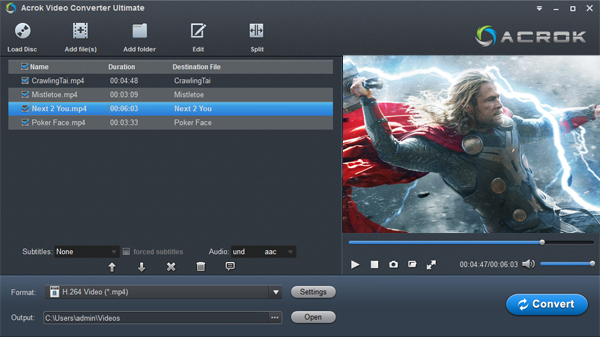
Step 3. Select output format you need. In this Blu-ray to PS VR converter, you can choose rich output formats, you can easily convert Blu-ray to MKV, convert Blu-ray to MP4, convert Blu-ray to MOV, etc. to play Blu-ray with PS VR in supported format, you can choose Multi-track Video -> Multi-track MKV for output, this format can maintain all the original subtitles, languages and audio tracks for you.
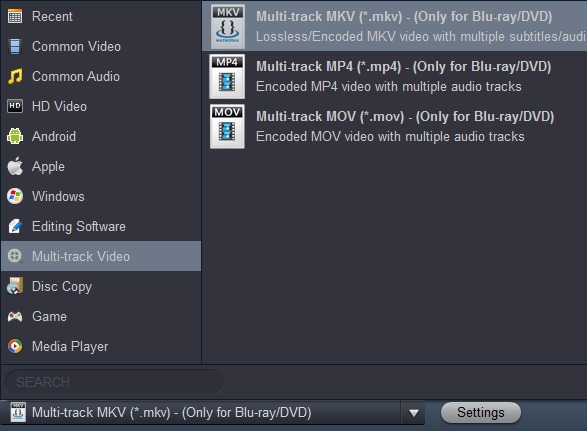
Step 4. If you want to change the output parameters, you can click “Settings” button, and then you can adjust the resolution, bitrate, frame rate, codec or other parameters according to your need. For instance, you can adjust the resolution to 1920*1080, and then you can get 1080p Blu-ray movies.
Step 5. This Blu-ray to PS VR converter has 3D feature, if you want to convert 2D Blu-ray to 3D, after you loaded the Blu-ray movie, you can click “Edit” button on the main interface, and then go to 3D tab, now you can choose 3D effect you want.
Step 6. Click convert button on the main interface, Acrok software will start Blu-ray to PS VR conversion process.
Acrok Video Converter Ultimate has adapted NVIDIA CUDA and AMD APP acceleration technology, so it will convert your Blu-ray movies at fast speed. When the Blu-ray to PS VR conversion is finished, you can play Blu-ray movies with PS VR in supported format from your computer, and you won’t have any playback problems. Just take a try on this Blu-ray to PS VR converter, it won’t let you down.
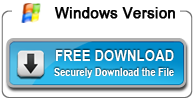
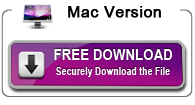
About the author